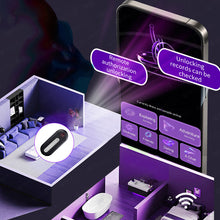With our Chastity Key Box, geography is no longer a barrier to you. You can manage the slave's key, monitor its motions, and remotely control the connection at any time to enable additional distant games.
Why Use the Ingenious AI Chastity Lock Box?
Whether you're playing alone or with a partner, you won't ever lose the key again when utilizing the remote key box, and it can't be fooled by unlocking it too soon.Remote unlocking is now possible anywhere in the world with an internet connection, not only in the same city.You can transfer control remotely, find dom/sub online, and conduct training remotely.The addition of unlocking logs and lock release countdowns makes training more ceremonial.
The distance issue has been fixed. Engage in creative play, try out different control methods, transfer control, and use the smartphone app for remote control. Keep track of every unlocking moment.
This charming little Chastity Lock Box is easy to carry and store, and it's about the size of a USB flash drive. It has a Type-C charging port and may be charged from a computer or phone. Its built-in lithium battery may be utilized for 500 unlocks and 90 days of standby on a single charge. It is almost the same as the Qiui key pod.
Material: ABS + Metal
Color: Black
Size: Please refer to the picture parameters
Weight: 32g
Package included:
1 PCS Key Vault
1 PCS - Charging Cable
1 PCS - User manual
Chastity Key Box Operation Instructions:
Scan the QR code
below to download the LOCKINK APP
(available for both IOS and Android)

Step 1:
Scan the QR code to download LOCKINK APP.
Open the APP, follow the prompts to complete the registration, press and hold the power button for 2 seconds to turn on the device, the red light will flash after turning on, and it will enter the standby mode; (Figure 1)
then open the APP, click "Not Connected" in the upper right corner to enter the device search interface; (Figure 2)
and click the searched device until the prompt at the bottom is connected successfully.(Figure 3)

Step 2:
The screen jumps to the main page.
The connection is successful in the upper right corner of the page, and the connected key box is displayed in the middle of the screen. (Figure 4)
Click the key box to enter the role binding interface; (Figure 5)
Enter the role selection page, select your role as "Wearer", and after the role is bound, click the "+' sign in the red box in (Figure 6) to add your owner.

Step 3:
If the Master is not linked, the wearer can click the unlock button in the red box in Figure 7 to unlock the device by himself.
If you choose "Master", enter the following page, you can click the "+" sign in the red box to add the Wearer.
After adding, you can control the wearer 's lock permission through the portrait button in the blue box. (Figure 8)

Step 4:
How to add random/manual time lock and position lock; in the role binding interface, click random/manual, adjust the digital time, if you need to execute immediately, click "Immediate effect after setting completed" and click the start button to start the time lock, and the device cannot be unlocked during the time. (Figure 10)
Click the position lock to turn on the position lock, enter the diameter range and confirm. (The owner has no authority to operate the position lock) (Figure 11 & 12)

Step 5:
How to add friends:
1.Click "Message" in the lower right corner (Figure13)
2.then click the "+" sign in the upper right corner of the interface to enter the friend adding interface. (Figure 14)
3. Search for a ID to add him/her as a friend. (Figure 15)

Tips:
If you need to unbind the device or view the unlocking record, you can click the four small square buttons in the upper right corner of the picture below.(Figure 16 & 17)
For more tutorials, please scan the QR code above.